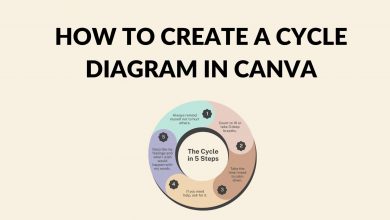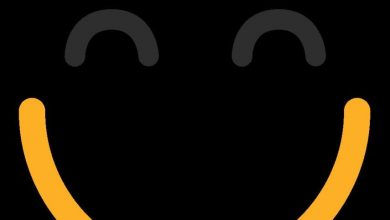Creating Eye-Catching Product Labels with Canva’s Editing Features

Creating Eye-Catching Product Labels with Canva’s Editing Features
Introduction
Creating eye-catching product labels is crucial for catching the attention of potential customers and leaving a lasting impression. With Canva’s editing features, you can easily design professional-looking labels that showcase your product’s unique attributes. In this blog post, we’ll walk you through the steps to create eye-catching product labels using Canva’s user-friendly platform.
How to Use Canva’s Editing Features to Create Eye-Catching Product Labels
1. Choose a Label Template
Canva offers a wide range of label templates for various industries and purposes. Start by selecting a template that aligns with your product and brand aesthetics.
2. Customize the Design
Once you’ve chosen a template, it’s time to make it your own. Canva allows you to customize each element of the label – the font, color scheme, images, and more. Experiment with different combinations until you find the perfect design that resonates with your target audience.
3. Add High-Quality Images
Images can captivate and engage customers, so it’s essential to incorporate high-quality visuals into your label design. Canva provides a library of stock images or allows you to upload your own. Be sure to select images that accurately represent your product and enhance its appeal.
4. Incorporate Branding Elements
Your product label acts as a representation of your brand, so it’s important to include branding elements. Add your logo, brand colors, or any other visual elements that make your product instantly recognizable to customers.
5. Utilize Typography
Typography plays a significant role in creating visually appealing labels. Canva offers a wide range of fonts to choose from, allowing you to find the perfect combination that complements your product and enhances its appeal.
FAQs
Q1. Does Canva have free label templates?
Yes, Canva offers a vast selection of label templates that are free to use. Simply sign up for a free account, and you’ll have access to a wide range of templates suitable for your product labels.
Q2. Can I print my labels directly from Canva?
Yes, Canva allows you to seamlessly print your labels directly from the platform. Simply save your design and select the printing option. Canva offers printing services or allows you to download a print-ready file to use with your preferred printing service.
Q3. Can I collaborate with team members on label designs?
Absolutely! Canva provides collaboration features that allow you to invite team members, designers, or stakeholders to work together on label designs. This feature is especially useful for businesses with multiple individuals involved in the label creation process.
Conclusion
Designing eye-catching product labels has never been easier with Canva’s editing features. By following the steps outlined in this blog post, you can create stunning labels that will capture the attention of potential customers. Remember, the key is to customize your label templates, incorporate high-quality images, and utilize branding elements to make your product stand out from the competition. Start using Canva today and watch your product labels elevate your brand’s impact.